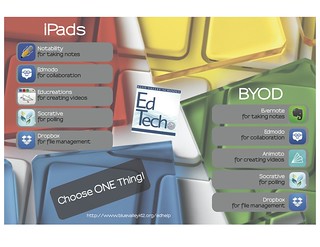Are you a current Edmodo user? If so, view these helpful tips and tricks to get more out of Edmodo.
1. Create formative assessments by using Edmodo’s quiz builder or poll feature.
2. Create small Edmodo groups for students to collaborate on a group project. Utilize this group for peer editing as well.
3. Share projects. Students upload videos, photos and documents for other classmates to view and comment.
4. Create a book club in Edmodo to foster an appreciate of literature.
5. Create an Edmodo group for your team or building to share ideas and content.
6. Import an RSS feed from a news source. As the news web site updates, the group will be able to view the newest articles. What is an RSS feed? Click here.
7. Differentiate your content by using small groups and shared folders.
8. During a field trip, students utilize personal mobile devices to access Edmodo in small groups. Post questions for students to answer during the event.
9. Use the library in Edmodo as a ‘student backpack’. For example, a student can upload a PowerPoint and download from the home computer. The student can then upload the PowerPoint and view the work at school.
10. Post project links. Teachers can easily manage Web 2.0 projects by having students post the web link to a complete project.